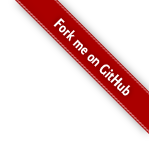Form Tags
- Form Tag Themes
- Simple theme caveats
- Common Attributes
- Template-Related Attributes
- Javascript-Related Attributes
- Tooltip Related Attributes
- General Attributes
- Value/Name Relationship
- ID Name Assignment
- Form labelposition propagation
- Required Attribute
- Tooltip
Please make sure you have read the Tag Syntax document and understand how tag attribute syntax works.
Within the form tags, there are two classes of tags: the form tag itself, and all other tags, which make up the individual form elements. The behavior of the form tag is different from the elements enclosed within it.
Form Tag Themes
As explained in Themes and Templates, the HTML Tags (which includes Form Tags) are all driven by templates. Templates are grouped together to create themes. The framework bundles three themes in the distribution.
| Name | Description | |
|---|---|---|
| simple | Sometimes too simple | |
| xhtml | Extends simple, layout base on <table>s |
(default) |
| css_xhtml | Extends simple, layout base on <div>s and CSS |
The predefined themes can be used “as is” or customized.
The
xhtmltheme renders out a two-column table. If a different layout is needed, do not write your own HTML. Create a new theme or utilize the simple theme.
Simple theme caveats
The downside of using the simple theme is that it doesn’t support as many of the attributes that the other themes do.
For example, the label attribute does nothing in the simple theme, and the automatic display of error messages
is not supported.
Common Attributes
All the form tags extend the UIBean class. This base class provides a set of common attributes, that can be grouped in to three categories: templated-related, javascript-related, and general attributes. The individual attributes are documented on each tag’s reference page.
In addition to the common attributes, a special attribute exists for all form element tags: form (${attributes.form}).
The form property represents the attributes used to render the form tag, such as the form’s id. In a template,
the form’s ID can be found by calling ${attributes.form.id}.
Template-Related Attributes
| Attribute | Theme | Data Types | Description |
|---|---|---|---|
| templateDir | n/a | String | define the template directory |
| theme | n/a | String | define the theme name |
| template | n/a | String | define the template name |
| themeExpansionToken | n/a | String | special token (defined with struts.ui.theme.expansion.token) used to search for template in parent theme |
| (don’t use it separately!) | |||
| expandTheme | n/a | String | concatenation of themeExpansionToken and theme which tells internal template loader mechanism to try load template from current theme and then from parent theme (and parent theme, and so on) when used with <#include/> directive |
Javascript-Related Attributes
| Attribute | Theme | Data Types | Description |
|---|---|---|---|
| onclick | simple | String | html javascript onclick attribute |
| ondblclick | simple | String | html javascript ondbclick attribute |
| onmousedown | simple | String | html javascript onmousedown attribute |
| onmouseup | simple | String | html javascript onmouseup attribute |
| onmouseover | simple | String | html javascript onmouseover attribute |
| onmouseout | simple | String | html javascript onmouseout attribute |
| onfocus | simple | String | html javascript onfocus attribute |
| onblur | simple | String | html javascript onblur attribute |
| onkeypress | simple | String | html javascript onkeypress attribute |
| onkeyup | simple | String | html javascript onkeyup attribute |
| onkeydown | simple | String | html javascript onkeydown attribute |
| onselect | simple | String | html javascript onselect attribute |
| onchange | simple | String | html javascript onchange attribute |
Tooltip Related Attributes
| Attribute | Data Type | Default | Description |
|---|---|---|---|
| tooltip | String | none | Set the tooltip of this particular component |
| jsTooltipEnabled | String | false | Enable js tooltip rendering |
| tooltipIcon | String | /struts/static/tooltip/tooltip.gif | The url to the tooltip icon |
| tooltipDelay | String | 500 | Tooltip shows up after the specified timeout (milliseconds). A behavior similar to that of OS based tooltips. |
| key | simple | String | The name of the property this input field represents. This will auto populate the name, label, and value |
General Attributes
| Attribute | Theme | Data Types | Description | |
|---|---|---|---|---|
| cssClass | simple | String | define html class attribute | |
| cssStyle | simple | String | define html style attribute | |
| cssErrorClass | simple | String | error class attribute | |
| cssErrorStyle | simple | String | error style attribute | |
| title | simple | String | define html title attribute | |
| disabled | simple | String | define html disabled attribute | |
| label | xhtml | String | define label of form element | |
| labelPosition | xhtml | String | define label position of form element (top/left), default to left | |
| requiredPosition | xhtml | String | define required label position of form element (left/right), default to right | |
| errorPosition | xhtml | String | define error position of form element (top | bottom), default to top |
| name | simple | String | Form Element’s field name mapping | |
| requiredLabel | xhtml | Boolean | add * to label (true to add false otherwise) | |
| tabIndex | simple | String | define html tabindex attribute | |
| value | simple | Object | define value of form element |
Some tag attributes may not be utilized by all, or any, of the templates. For example, the form tag supports the tabindex attribute, but none of the themes render the tabindex.
Value/Name Relationship
In many of the tags (except for the form tag) there is a unique relationship between the name and value attributes.
The name attribute provides the name for the tag, which in turn is used as the control attribute when the form
is submitted. The value submitted is bound to the name. In most cases, the name maps to a simple JavaBean property,
such as “postalCode”. On submit, the value would be set to the property by calling the setPostalCode mutator.
Likewise, a form control could be populated by calling a JavaBean accessor, like getPostalCode. In the expression
language, we can refer to the JavaBean property by name. An expression like “%{postalCode}” would in turn call getPostalCode.
<@s.form action="updateAddress">
<@s.textfield label="Postal Code" name="postalCode" value="%{postalCode}"/>
...
</@s.form>
However, since the tags imply a relationship between the name and value, the value attribute is optional.
If a value is not specified, by default, the JavaBean accessor is used instead.
<@s.form action="updateAddress">
<@s.textfield label="Postal Code" name="postalCode"/>
...
</@s.form>
While most attributes are exposed to the underlying templates as the same key as the attribute (${attributes.label}),
the value attribute is not. Instead, it can be accessed via the nameValue key (${attributes.nameValue}).
The nameValue key indicates that the value may have been generated from the name attribute rather than explicitly
defined in the value attribute.
ID Name Assignment
All form tags automatically assign an ID to the control, but the ID can be overridden if needed.
| Forms | The default ID is the action name. For example, “updateAddress”. |
|---|---|
| Controls | The default ID is the form’s name concatenated with the tag name. For example, “updateAddress_postalCode”. |
Form labelposition propagation
When labelposition attribute was defined for <s:form> tag it will be propagated to all form elements, but if form
element defines its own labelposition it will take precedence over <s:form>’s attribute. Since 2.3.17.
Required Attribute
The required attribute on many UI tags defaults to true only if you have client-side validation enabled,
and a validator is associated with that particular field.
Tooltip
NOTE: tooltipConfig is deprecated, use individual tooltip configuration attributes instead
Every Form UI component (in xhtml / css_xhtml or any other which extends them) can have tooltips assigned to them.
The Form component’s tooltip related attribute, once defined, will be applied to all form UI components that are created
under it unless explicitly overridden by having the Form UI component itself defined with their own tooltip attribute.
In Example 1, the textfield will inherit the tooltipDelay and tooltipIconPath attribute from its containing form. In other words, although it doesn’t define a tooltipIconPath attribute, it will have that attribute inherited from its containing form.
In Example 2, the textfield will inherit both the tooltipDelay and tooltipIconPath attribute from its containing form, but the tooltipDelay attribute is overridden at the textfield itself. Hence, the textfield actually will have its tooltipIcon defined as /myImages/myIcon.gif, inherited from its containing form, and tooltipDelay defined as 5000.
Example 3, 4 and 5 show different ways of setting the tooltip configuration attribute.
- Example 3: Set tooltip config through the body of the param tag
- Example 4: Set tooltip config through the value attribute of the param tag
- Example 5: Set tooltip config through the tooltip attributes of the component tag
<!-- Example 1: -->
<s:form
tooltipDelay="500"
tooltipIconPath="/myImages/myIcon.gif" .... >
....
<s:textfield label="Customer Name" tooltip="Enter the customer name" .... />
....
</s:form>
<!-- Example 2: -->
<s:form
tooltipDelay="500"
tooltipIconPath="/myImages/myIcon.gif" .... >
....
<s:textfield label="Address"
tooltip="Enter your address"
tooltipDelay="5000" />
....
</s:form>
<-- Example 3: -->
<s:textfield
label="Customer Name"
tooltip="One of our customer Details">
<s:param name="tooltipDelay">
500
</s:param>
<s:param name="tooltipIconPath">
/myImages/myIcon.gif
</s:param>
</s:textfield>
<-- Example 4: -->
<s:textfield
label="Customer Address"
tooltip="Enter The Customer Address" >
<s:param
name="tooltipDelay"
value="500" />
</s:textfield>
<-- Example 5: -->
<s:textfield
label="Customer Telephone Number"
tooltip="Enter customer Telephone Number"
tooltipDelay="500"
tooltipIconPath="/myImages/myIcon.gif" />