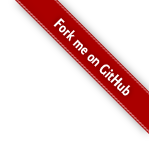Message Resource Files
- Introduction
- Message Resource Property Files
- Struts Key Attribute
- Struts Text Tag
- Package Level Properties
- Global Properties
- Internationalization (i18n)
- Summary
This tutorial assumes you’ve completed the Form Validation tutorial and have a working form-validation project. The example code for this tutorial, message-resource, is available for checkout from the Struts GitHub repository at struts-examples.
Introduction
In this tutorial we’ll explore using Struts message resource capabilities (also called resource bundles). Message resources provide a simple way to put text in a view page that is the same throughout your application, to create form field labels, and to change text to a specific language based on the user’s locale (i18n).
The Struts user mailing list is an excellent place to get help. If you are having a problem getting the tutorial example applications to work search the Struts mailing list. If you don’t find an answer to your problem, post a question on the mailing list.
Message Resource Property Files
In a Struts web application you may associate a message resource property file with each Struts Action class by creating a properties file with the same name as the Action class and having the .properties extension. This properties file must go in the same package as the Action class. For our tutorial example, let’s say we want to place the form field labels into a separate file where we can easily change them and also provide the capability to display the labels in other languages.
If you’re doing this tutorial after completing Form Validation then you can make these changes to that tutorial’s example application.
Put the text below in a file named Register.properties in the org.apache.struts.register.action package
in the src/main/resources folder.
Register.properties
personBean.firstName=First name
personBean.lastName=Last name
personBean.age=Age
personBean.email=Email
thankyou=Thank you for registering %{personBean.firstName}.
The above is just a standard Java properties file. The key is to the left of the = sign and the value for the key is to the right. When the Register action is executed these properties will be available to the view page by referencing the key name.
Struts Key Attribute
The Struts key attribute can be used in the textfield tag to instruct the framework what value to use for the textfield’s name and label attributes. Instead of providing those attributes and their values directly, you can just use the key attribute.
If you open register.jsp from the Form Validation tutorial you’ll see this Struts textfield tag:
textfield tag
<s:textfield name="personBean.firstName" label="First name" />
Instead of specifying the name and label attributes you can just use the key attribute.
textfield tag with key attribute
<s:textfield key="personBean.firstName" />
The value for the key attribute instructs the Struts framework to use the same value for the name attribute
(personBean.firstName). For the label attribute’s value the value of the key attribute is used by the Struts framework
to find a key in a properties file with the same value. So in our example, Struts will look in Register.properties
for a key with a value of personBean.firstName. The value of that key (First name) will be used as the label attribute’s value.
To enable the key attribute to find the properties file, the display of the view page must be the result of executing
a Struts Action class. Right now if you examine index.jsp from the Form Validation tutorial
the link to the register.jsp page is a standard URL.
link to register.jsp
<p><a href="register.jsp">Please register</a> for our prize drawing.</p>
We need to change the above link so that it goes through the Register.java Struts Action class. Replace the above with this markup.
link to Register Action class
<s:url action="registerInput" var="registerInputLink" />
<p><s:a href="%{registerInputLink}">Please register</s:a> for our prize drawing.</p>
We use the Struts url tag to create a link to action registerInput. We then use that link as the value for the href
attribute of the anchor tag. We must define the registerInput action in struts.xml. Add the following to struts.xml
registerInput action node for struts.xml
<action name="registerInput" class="org.apache.struts.register.action.Register" method="input" >
<result name="input">/register.jsp</result>
</action>
The above action node instructs the Struts framework to execute class Register’s input method in response to action
registerInput. The input method is inherited by class Register from class ActionSupport. The default behavior of
the inherited input method is to return the String input. The result node above specifies that if the returned result
is input then render the view register.jsp.
By doing the above the view page register.jsp will have access to the properties defined in Register.properties.
The Struts framework will make those properties defined in Register.properties available to the view page since
the view page was rendered after Register.java (the Struts Action class) was executed.
Follow the instructions (README.txt) in the project to create the war file and copy the war file to your servlet container.
Open a web browser and navigate to the home page specified in the README.txt file (index.action). You should see a link
to registerInput.action when mousing over the hyperlink Please Register.
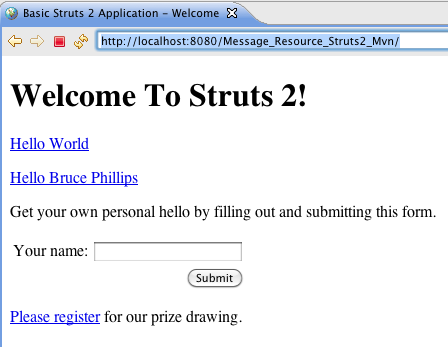
When you click on the Please Register link your browser should display the register.jsp. The form field labels should
be the key values from the Register.properties file.
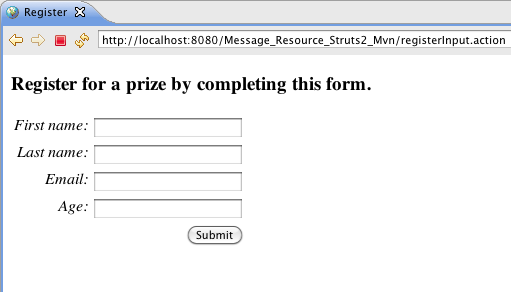
Struts Text Tag
We can also use the Struts text tag to display values from a properties file. In thankyou.jsp add this text tag
instead of the h3 tag that is in thankyou.jsp.
text tag
<h3><s:text name="thankyou" /></h3>
Since thankyou.jsp is also rendered after executing the Register.java Action class, the key thankyou and its value
will be available to the view page.
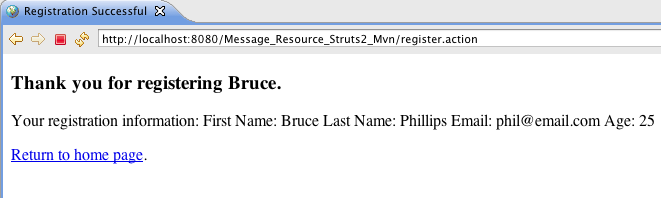
How did the value entered for the first name input field get displayed on thankyou.jsp? Look back at the value
for the thankyou key in the Register.properties file.
Register.properties
thankyou=Thank you for registering %{personBean.firstName}.
The markup %{personBean.firstName} tells Struts to replace this part with the result of calling getPersonBean,
which returns a Person object. Then call the getFirstName method which returns a String (the value the user inputted
into the personBean.firstName form field on register.jsp).
Package Level Properties
What if you want a properties file with keys and values that can be referenced from multiple view pages and those view pages are rendered after executing different Action classes? Struts has the ability to use multiple property files provided the property file is found in the package hierarchy.
Place the following in a file named package.properties and save that file in package org.apache.struts in src/main/resources.
package.properties
greeting=Welcome to The Wonderful World of Struts
Now any view rendered by an Action that is in the hierarchy org.apache.struts... can use a Struts text tag with
a name attribute value of greeting to display the value of the greeting property key. For example add the following
markup to helloworld.jsp before the h2 tag.
Using properties set in package.properties
<h1><s:text name="greeting" /></h1>
Then rebuild the war file and deploy it to your servlet container. Go to index.action and click on the link for Hello World. You should see:
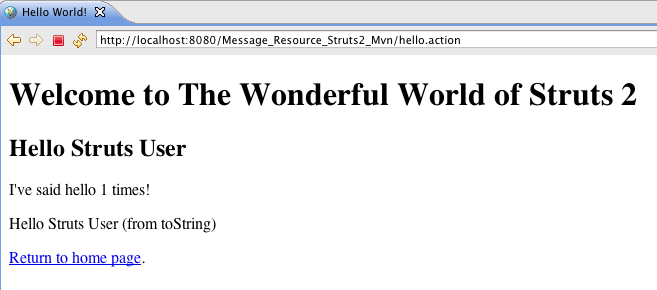
The property keys and values defined in package.properties are available to any view that is rendered after executing
an Action class that is the package hierarchy that includes package.properties.
Global Properties
You can also specify a global property file in struts.xml. The keys and values defined in that property file will be
available to all the view pages that are rendered after executing an Action class.
Add the following to a file named global.properties (note the name doesn’t have to be global).
global.properties
contact=For assistance contact <a href='mailto:contact@email.com'>contact@email.com</a>
Save the global.properties file in the src/main/resources folder.
To inform the Struts framework about the global.properties file add the follow node to struts.xml after the constant
name="struts.devmode" node.
Specify Global Property File In struts.xml
<constant name="struts.custom.i18n.resources" value="global" />
To use the contact key in a view page, add the following markup to index.jsp just before the closing body tag.
Using contact property
<hr />
<s:text name="contact" />
Rebuild the war file, deploy it to your Servlet container, and then go to index.action. You should see:
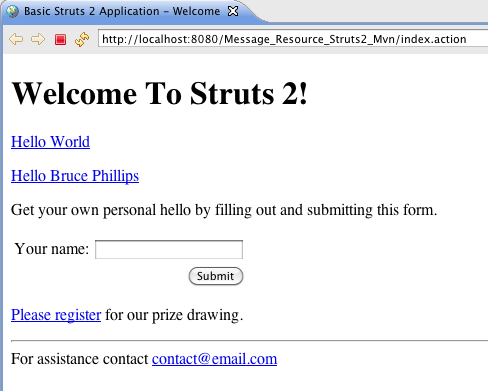
Struts will look for a property key of contact in all the property files starting with the property file that matches
the Action class, then in the property files that are in the package hierarchy of the Action class, and then in any property
files specified in struts.xml. For this example Struts will find the contact key in global.properties. The value
of the contact key will be displayed where we have put the text tag.
You can add the text tag above to all the JSPs in this example.
Internationalization (i18n)
Using message resource files (resource bundles) also enables you to provide text in different languages. By default,
Struts will use the user’s default locale. If that locale is en for English then the property files used will be
the ones without a locale specification (for example Register.properties). If the locale is not English but
say Spanish (es) then Struts will look for a properties file named Register_es.properties.
To provide an example of Struts support for i18n create a file named Register_es.properties and in that file add
the following Spanish translations.
Register_es.properties
personBean.firstName=Nombre
personBean.lastName=Apellidos
personBean.age=Edad
personBean.email=Correo
thankyou=Gracias por registrarse, %{personBean.firstName}.
My apologies to Spanish language speakers for any mistakes in the Spanish translations.
Save the Register_es.properties file in the same package as Register.properties.
In our example application, we need to tell Struts to use a locale value of es (since we’re not in a Spanish locale) instead of the default locale value of our location (which is en). Add the following markup to index.jsp.
Specify The Locale As a URL Parameter
<h3>Registro español</h3>
<s:url action="registerInput" var="registerInputLinkES">
<s:param name="request_locale">es</s:param>
</s:url>
<p><s:a href="%{registerInputLinkES}">Por favor, regístrese</s:a> para nuestro sorteo</p>
In the above markup we’ve added a parameter named request_locale to the URL. The value of that parameter is es.
The Action class that responds to this URL (Register.java) will see that the locale is es and will look for property
files with _es (for example Register_es.properties). It will use those property files to find the values of the property
keys referenced by the view page (e.g. personBean.firstName).
After clicking on the above link you should see the same form as before but with the form field labels in Spanish.
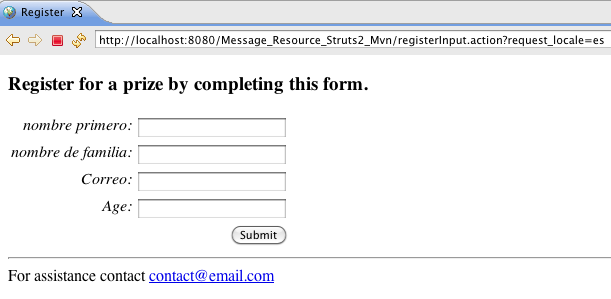
If we implement the same concept by creating _es.properties versions of global.properties (global_es.properties)
and package.properties (package_es.properties) then we can create a complete registration web page in Spanish.
Download the finished example application for this tutorial from Github message-resource
repository to see those property files and run the complete example with the registration form in Spanish.
Summary
We’ve covered how to use message resources (resource bundles) in Struts and also introduced how Struts enables internationalization (i18n) in this tutorial. To fully understand these concepts and learn more about Struts consult the main Struts documentation.
| Return to Form validation | or | onward to Exception handling |